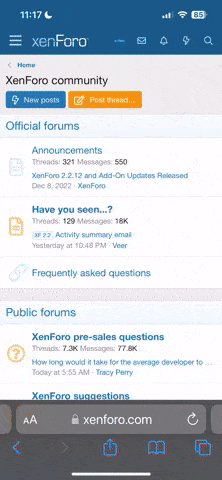- Регистрация
- 27 Авг 2018
- Сообщения
- 38,692
- Реакции
- 581,088
- Тема Автор Вы автор данного материала? |
- #1

Start delivering portraits that will amaze all of your clients and friends. In this Phlearn PRO Tutorial, Beautiful Glowing Skin, we focus on beauty and glamour retouching so you will be able to deliver the quality of images that will keep everyone coming back.
Radiant Skin
Learn how to color skin in a way that will add life as well as match different skin tones. Make skin glow from within by paying special attention to certain colors and understanding how light passes through skin.
Skin Smoothing
Be sure to pay attention to the entire body. Most of the time it is not just the individual pores that need work, but the overall shapes. Learn how to smooth skin and keep your subjects looking their best.
Dodge and Burn
Learn how to dodge and burn to draw attention to your subject. Alter the highlights and shadows to create extra details in specific areas. Use what you learn to add style and interest to any image.
Sharpen the Details
Learn how to selectively sharpen different areas of the image to draw attention to where it’s needed. See exactly where and how to sharpen for the greatest impact.
Glamour Retouching
Create smooth glowing skin, perfect for a glamour portrait.
Retouch Makeup
Learn an amazing method for cleaning up makeup as well as removing red areas from skin. Our visual approach makes it easy to see what you are doing and doesn’t involve the clone stamp or healing brush tool.
Liquify Tool Best Practices
Make your subject look their best without looking unnatural using the liquify tool properly. Use what you learn to dramatically alter the shapes and tone a person bringing attention to the right places.
Retouch Hair and Eyes
Add the perfect amount of depth and detail to hair and eyes to really make them pop. Learn multiple techniques for enhancing color, shine and clarity. Your subjects will look better than ever.
Color Correction
Remove the complexities from correcting colors in shadows, mid-tones and highlights. At times, highlights are too warm or too saturated and need to be treated separately from other areas of an image. Learn how to correct color and restrict your changes to specific areas.
SALES PAGE:
DOWNLOAD: