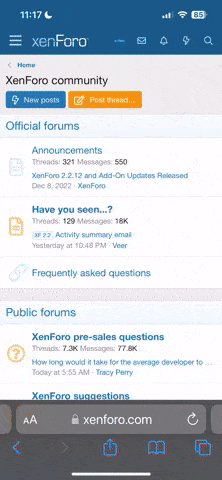- Регистрация
- 27 Авг 2018
- Сообщения
- 38,716
- Реакции
- 583,170
- Тема Автор Вы автор данного материала? |
- #1

Gain the confidence to master your product photography as well as the inspiration needed to push the boundaries of what you can do in post production. In this Phlearn PRO Tutorial you will learn you to composite, dodge, burn, shade, paint, color, sharpen and much more!
Make Advanced Selections
In this tutorial you will learn how to make advanced selections. Then use layer masks, clipping masks, layer properties and more to make the addition of effects and details flawless.
Add Splashes
Each splash is a separate image that needs to be combined in Photoshop. Learn how to integrate multiple photos together seamlessly as well as build shadows to make the splash appear as though it is coming off the shoe.
Retouch Products
Learn how retouching products is much different that retouching people and how to easily correct the details that will make your product images more professional.
Match Highlight and Shadow
Create stronger composite images by matching the subject highlights and shadows to the background. Learn how advanced selections can keep the rest your subject intact while only editing the highlights.
Juicy Kicks
The perfect combination of compositing and product retouching.
Dodge and Burn
Learn how to dodge and burn to draw attention to your subject. Alter the highlights and shadows to create extra details in specific areas. Use what you learn to add style and interest to any image.
Add Style and Color
Learn how to enhance color and bring life to a product. More than simply adding splashes to a shoe, we go in depth on how to retouch and enhance the colors, making this a great product retouching tutorial.
Blend and Composite
Learn the secrets to compositing and blending multiple photos together to create seamless, stunning effects. From start to finish, you will see how each image is adjusted and combined using Photoshop.
Make Perfect Cutouts
Follow along as we explain the correct tools and techniques to cut out the subject for this image. Learn how to use the Pen Tool to create paths and turn the paths into selections. Create incredible selections and speed up your background cleanup.
SALES PAGE:
DOWNLOAD: