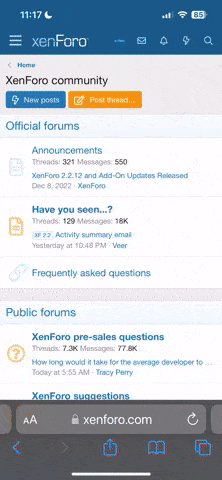- Регистрация
- 27 Авг 2018
- Сообщения
- 38,716
- Реакции
- 583,181
- Тема Автор Вы автор данного материала? |
- #1

Processing RAW files require specific software that will allow us to interpret the complex information within. Think of Photoshop as your photo editor, and Adobe Camera RAW as your photo developer.
In this tutorial, you’ll learn to use Adobe Camera Raw to adjust white balance, recover details in the highlights and shadows, remove minor distractions, create HDR images, and to work seamlessly with Photoshop so that you can go back at any time to make changes or adjustments.
Create Manual HDR Images
We’ll show you how to manually create HDR images using the basic adjustment tools in Adobe Camera RAW and the magic of photoshop to combine multiple exposures. Maximize every bit of color and detail in your shadows, midtones, and highlights.
Camera RAW Workflow
Think of Adobe Camera RAW as a photo processing lab and Photoshop as a tool for in-depth coloring, retouching, and compositing. Both are incredibly important to the process of creating a stunning final image. We’ll show you the best way to help them work together. k!
Photoshop, Lightroom & Bridge
Adobe Camera RAW is a free plug-in that comes with Photoshop, Lightroom, and Bridge. While we focus on how it interacts with Photoshop in this tutorial, the features and capabilities are exactly the same no matter what software you find yourself using.
White Balance
RAW images give you complete control over adjusting white balance in your images as if you were back taking the picture for the first time. Warm up skin tones or cool down an environment without losing any image quality.
Highlights & Shadows
Aside from White Balance, the most common adjustments you’ll find yourself making in Adobe Camera RAW will be to the highlights and shadows in your images. Bring out the detail in the shadows of a subject’s face or rescue details lost in the highlights of a bright sky.
Fix Exposure
Unless you’re shooting in a controlled studio environment, chances are your camera can’t capture an image the same way you saw it with your eye. Learn to use Adobe Camera RAW to fix exposure, white balance, color, and more!
More Information, More Control
Learn to use Adobe Camera RAW to fix exposure, white balance, color, and more!
Local & Global Editing
Most of the time, you’ll only want your edits to affect just a portion of a photo. For example, adjusting exposure on just your subject without changing the exposure of the background. Adobe Camera RAW offers several precision tools to ensure you have control over every pixel.
Spot-Healing
While Photoshop is ideal for major object removal, Adobe Camera RAW is equipped with tools for smoothing and removing minor blemishes and distractions from a photo. Learn to get the most out of this retouching tool in ACR.
Vibrance & Saturation
Learn the difference between the Vibrance and Saturation sliders. Rescue color from underexposed areas and make colors pop while preserving natural-looking skin tones.
Lens Correction
No matter what lens you shoot with, chances are there will be a bit of distortion present in any images you take. Thanks the smart tools within Adobe Camera RAW, you can automatically reduce and eliminate any warping caused by any lens.
Chromatic Aberration
Depending on the lens, both the amount and character of chromatic aberration will vary. Learn to reduce or completely remove any green or magenta fringing that would normally distract the viewer and take away from the overall impact of an image.
Smart Objects
A non-destructive workflow is incredibly important for the working professional. Learn how to process your RAW images and then bring them into Photoshop as Smart Objects so that you can go back and make any changes or adjustments that you need.
Why Adobe Camera RAW?
Photoshop doesn’t open RAW files natively so Adobe Camera RAW is here to fill in the gap. Get the absolute most out of your images by editing in full 16-bit RAW before bringing an image into Photoshop for further refinement and retouching.
RAW & JPEG
We break down the differences between working with RAW and JPEG files. See a side-by-side comparison of similar edits that demonstrate how much more flexible RAW files are in post-production.
ProPhoto RGB & sRGB
Understand the differences between ProPhoto RGB and sRGB. Make sure you’re working with the largest color space possible when you’re editing. Maintain accurate colors when you’re exporting and uploading images the web and social media.
Basic Adjustments
Working in Adobe Camera RAW is like working in your own photo processing lab. RAW allows you to see all of the information captured by your camera, whether or not it was visible in the original image. Fix white balance, exposure, color, and rescue details that you didn’t even know were there.
Export for the Web
Being able to accurately display your work on the internet and social media is an important part of modern day photography. Learn how to go from a massive 16-bit RAW image to a small JPEG while preserving all of the changes you made in post-processing.
The Tone Curve
Once you’ve finished with any basic adjustments, learn to use the Tone Curve to further refine your lights and darks and make edits to individual color channels. Advanced tools like this will show you the true power and potential of working with RAW.
Effects and Presets
Working photographers will often find that they take dozens of photos in the same environment using the same camera, lens, and settings. Creating presets in Adobe Camera RAW will significantly speed up your workflow, allowing you to apply the same lens corrections and adjustments across any number of photos.
Adjustment Brush
When the Radial or Graduated Filters won’t cut it, make more precise selections with the Adjustment Brush. We’ll show you how to make adjustments in complex areas like hair and hands.
Benefits of RAW
If you’re serious about photography, shooting in and working with RAW files is key to getting the absolute most out of your images. Fix exposure issues, perform local and global edits, adjust color temperature and more without sacrificing picture quality.
SALES PAGE:
DOWNLOAD: