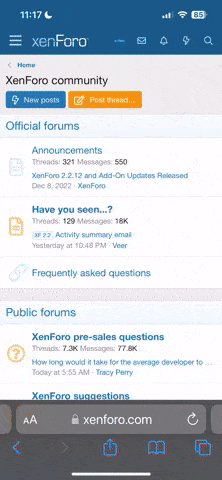- Регистрация
- 27 Авг 2018
- Сообщения
- 38,716
- Реакции
- 583,203
- Тема Автор Вы автор данного материала? |
- #1

Double exposures have come a long way since the early days of film. With Photoshop, we can quickly and easily combine multiple exposures to help tell the story of our travels, capture a bride and groom with the romantic environment of their wedding, or create out-of-this-world conceptual images that stretch our creativity.
In this tutorial, we start with the basics of what makes a double exposure work and how you can find and capture the best possible images to blend together. Then we walk you through several examples, combining two, three, and up to four different images. Learn to master Blending Modes, Smart Objects, Layers Masks, and more!
What is a Double Exposure?
While some of the methods for getting a double exposure effect have changed, the definition remains the same. With film, you can take a photo and then, without advancing the film, take another. This results in two images being exposed on the same piece of a film, creating a creative combination. Photoshop gives us the ability to do the same thing with any two (or more photos), with more options and precision than ever before.
Double Exposure Editing in Photoshop
In this tutorial, we show you how to make a double exposure in Photoshop using powerful tools and techniques. Learn to use blending modes, layer masks, smart objects, and more to make stunning double exposures that look both creative and professional.
Multiple Exposures with No Limits
The techniques you will learn in this tutorial are just the tip of the iceberg. Once you’ve mastered these concepts, you can go on to create amazing looks and styles that are all you’re own. Combine this tutorial with How to Master Photoshop Actions, and you can create a tool to automate your double exposure process. You can even use these techniques when editing video using the Photoshop video timeline to create stunning animations and cinemagraphs.
Work Through Multiple Examples
Come work with us through seven examples, where we combine two, three, and even four images together. We begin with some simple images to illustrate how each tool and technique works. Then we introduce more exciting and challenging effects that will surely get your creative juices flowing.
Tips for Photography & Photoshop
You can blend images with stock photos, your own images, or a combination of the two. No matter where you’re getting the photos from, we break down what to look for in order to make an effective double exposure. We also cover some important tips to keep in mind for multiple exposure photography and capturing your own pictures to put together.
Blending Multiple Exposures
The techniques in this tutorial will provide everything you need to pull images together in Photoshop. Whether you’re combining two images or ten, we show you how to pull elements from multiple sources to integrate into your final photo.
Develop Themes & Ideas
The best part of combining images is the creativity that comes with designing a theme or expressing an idea. Whether you just want to create something original and weird, or you want to wow a client with an exciting new way to communicate a product, event or idea, multiple exposures can make it happen.
Double Exposure Portraits
Tell a story about your subject by combining an photo of them with another photo that helps reinforce the tone that you’re going for. Taking a portrait of a bride and groom? Combine that exposure with pictures of flowers, decorations, and the location of the wedding. Going for something more conceptual? Combine a portrait with images of epic landscapes and rich textures.
Double Exposure Landscapes
From dense forests, to a shining cityscape, to a star-filled sky, landscape images are perfect for combining with other photos in Photoshop. We’ll show you how to integrate elements from a landscape into another picture, such as making buildings pop out of a top hat or blending trees seamlessly with hair.
Create Powerful Effects
Combine Multiple Images
Let your imagination run wild as you blend multiple images together seamlessly to create something uniquely you.
Double Exposures & Color
Color is a powerful tool for establishing a style and mood. It is also extremely helpful when pulling a composite image together. In this tutorial, we show you how to use color to help nail your theme and combine several images in a seamless and effective way.
Working in Black & White
The best types of photos for creating multiple exposures are also some of the best types of photos for creating memorable black and white images. Learn to identify and take advantage of high-contrast pictures with well-defined shapes and textures that are perfect for combining in Photoshop.
Dreamy & Surreal Effects
Making a multiple exposure image is a great way to get creative with your images. Once you understand the process for effectively blending photos, you can combine these techniques with other conceptual effects like levitation and advanced compositing.
Blending Modes
Blending Modes in Photoshop make creating and editing double exposure images possible. Quickly and easily isolate the areas of light or dark in an image that you want to be visible. Better yet, we’ll show you how to improve the effectiveness of Blending Modes by combining them with Layer Masks and Levels Adjustment Layers. For more a more in-depth look, check out our PRO tutorial How to Master Blending Modes in Photoshop.
Smart Objects
Making a beautiful and original photo using multiple exposures will often require a lot of experimentation. Learn to use Smart Objects to work non-destructively and quickly make any adjustments to a layer without ever worrying about those adjustments being locked in.
Layer Masks & Adjustment Layers
In order to help our double exposures look their best, we need to use some tools to help refine our work and make sure that we’re only integrating the parts of a photo that we want. Learn to use Adjustment Layers to make Blending Modes more accurate and then use Layer Masks to clean-up any areas for a seamless final image.
SALES PAGE:
DOWNLOAD: